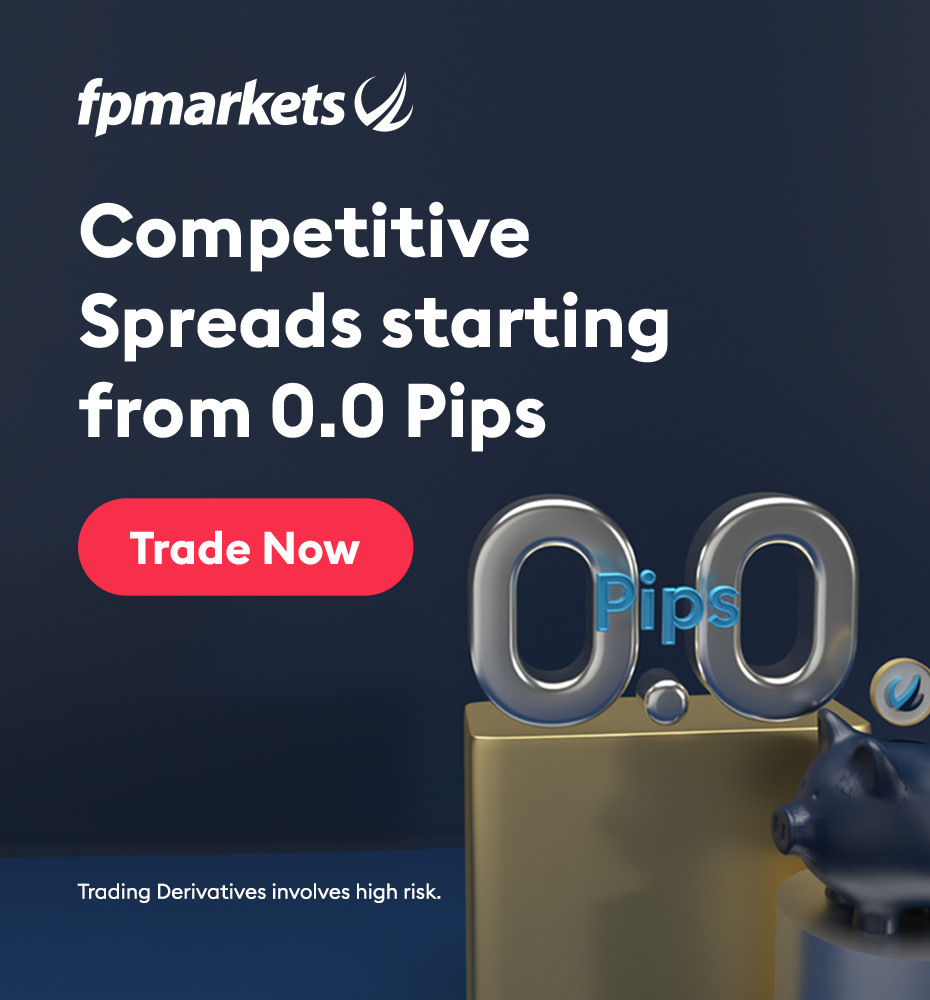5 September 2025
How to install the MetaTrader 4 trading robot
If you want to understand what a trading robot is and how to set it up correctly, this article will be useful to you.

What is a Forex trading robot?
A trading robot, or Expert Advisor, is a trading software designed to automate trading operations in the foreign exchange market. Such robots trade according to pre-established rules, using a set of analytical tools: technical analysis, economic data, statistical structures and market movements. They open and close transactions themselves following a set algorithm.
How do I install a trading robot in MetaTrader 4?
- ✓ Step 1. Download the Expert Advisor
First of all, you need to remember that a forex Expert Advisor is not a magic tool for making quick money, but a program based on an algorithm for trading under certain conditions, expressed in one or more files.
The main file of the ADVISOR has the extension .mq4- or .ex4:
- ◉ .mq4 is an open source file that the terminal independently compiles into the Expert Advisor;
- ◉ .ex4 is an already compiled executable file.
Additionally, the kit may include:
- ◉ author 's indicators (.mq4- or .ex4);
- ◉ libraries (.dll);
- ◉ settings files (sets) (.set).
The downloaded archive may contain a file with the extension .An exe that copies all the installation files of the Expert Advisor to the necessary folders on its own. If you don't have one, you can do everything yourself.
- ✓ Step 2. Install the Advisor files in the folders of the MetaTrader 4 terminal
It is necessary to install each file in the appropriate directory of the MetaTrader 4 terminal (C:\Program F͏iles\MetaTr͏ader͏ 4\MQL4\).
- ◆ Copy the Advisor files (.ex4 or .mq4) to the folder "Experts".
- ◆ Unpacking the Archive with the indicators into a folder "Indicator͏s".
- ◆ Copy the library file to the folder "Libraries".
- ◆ Copy the settings file to the folder "Presets".
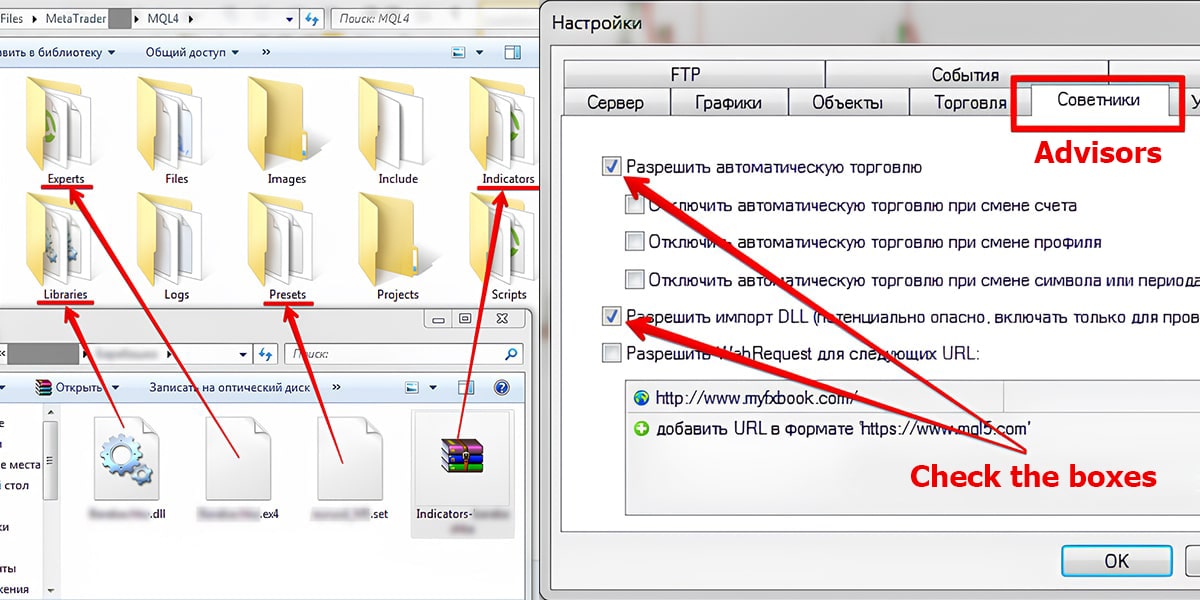
- ✓ Step 3. Setting up a Trading Expert on a chart
Restart the MetaTrader 4.
We set up the terminal before installing the Expert Advisor on the chart. Press Ctrl + O or select "tools - settings" on the toolbar.
In the window that opens, select the "Advisors" tab and enable the necessary settings.
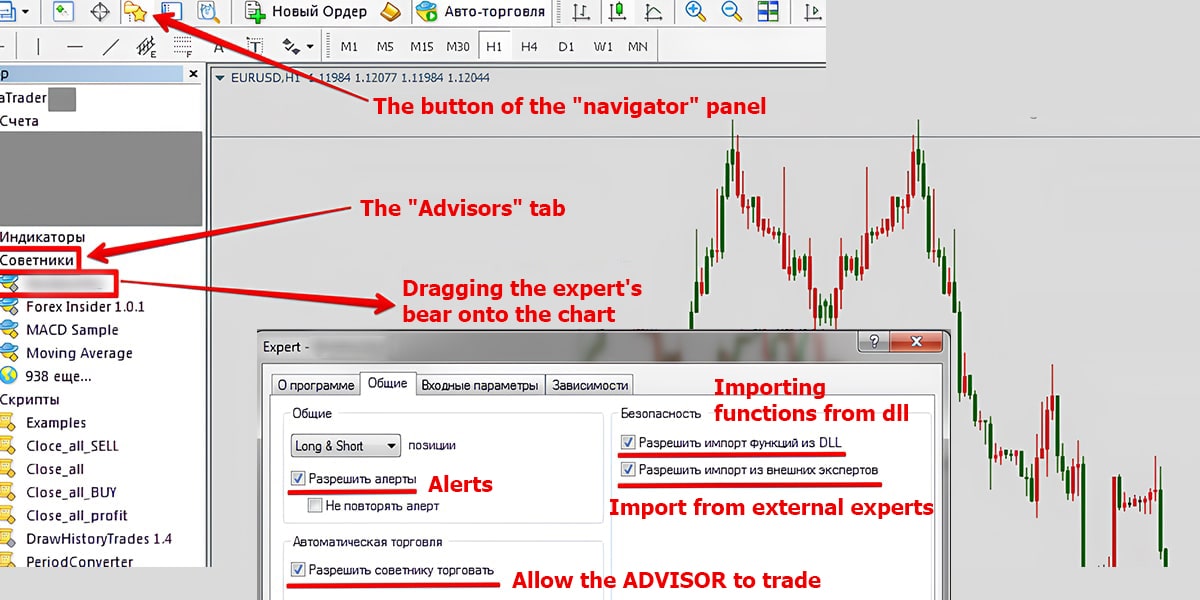
- ✓ Step 4. Installing the Expert Advisor on the chart
Click the "Navigator" button. In the panel that opens, select the "Expert Advisors" tab, find the expert you need and drag it to the chart of the selected currency pair.
The Expert's icon can be not only colored, but also gray. This is normal: this view means that only the .ex4 file is used- without the .mq4 source code. The Advisor is fully functional.
You can use several robots on different charts of the same currency pair, but each Expert Advisor must have a unique MagicNumber parameter, otherwise they will interfere with each other.
- ✓ Step 5. Configuring the Advisor
After transferring the robot to the chart, its settings window will open. On the "General" tab, select all the necessary parameters.
͏
If there are settings files (.set) for the Expert Advisor, download them from the "Input parameters" tab, click "Download", select the desired file and confirm. After the changes, click OK.
The settings can be changed at any time, right-click on the price chart, select "Expert Advisors" → "Properties".
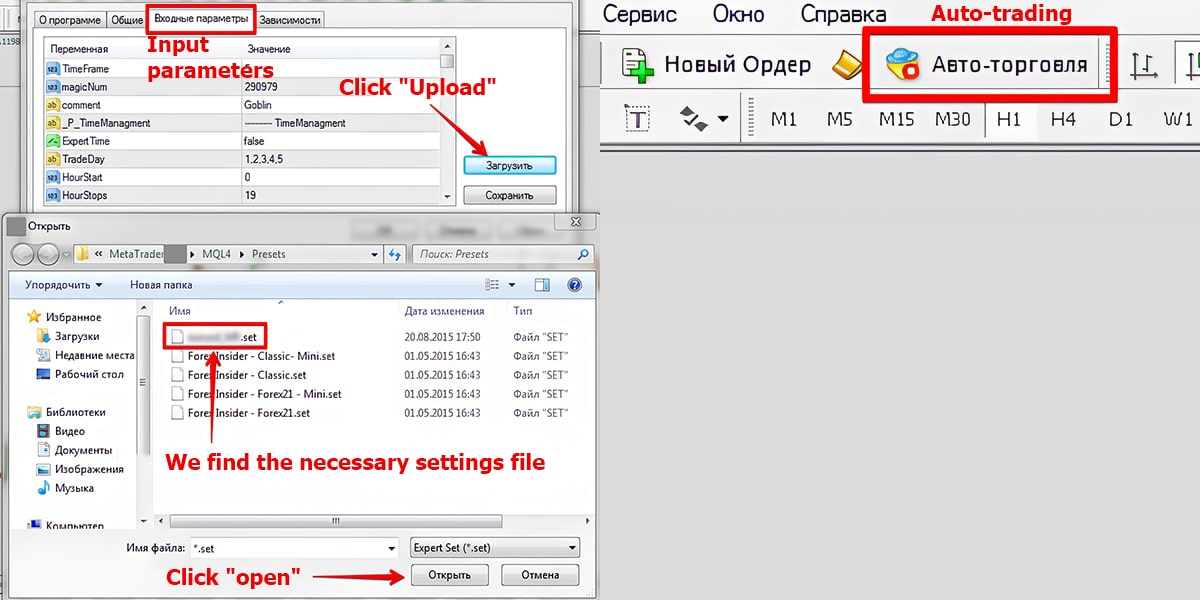
- ✓ Step 6. Start trading
After confirming the settings, the name of the expert and a smiling smiley face will appear in the upper-right corner of the chart.
If a sad face is depicted instead of a smile, check the "Auto-trade" button on the terminal panel. When the indicator is red, press it — it will turn green, and the Expert Advisor will work.
The ADVISOR starts trading only when the conditions set in its algorithm occur. Don't expect immediate deals after installation.
Losing positions are inevitable and do not mean that the ADVISOR is ineffective. It is important that the total profit covers the losses and the deposit grows steadily.
You can trade the same currency pair manually: the Expert Advisor will ignore your orders. However, it is not recommended to close transactions opened by the robot, as some programs may reopen them.
Remember: the Forex Expert Advisor only works when the terminal is turned on. If you can't keep your computer on all the time, use a VPS server.
Testing the Forex trading robot in MetaTrader 4
Testing ensures that your robot will work as planned under different market conditions. There are two main ways:
- 1. Testing on historical data
This method involves applying historical market data to verify the robot's strategy for a specific period. With the MT4 Strategy Tester, you can evaluate the accuracy of your work compared to previous market scenarios.
- 2. Direct testing
Direct testing evaluates the current functionality of the robot in market conditions. It is better to start with a demo account, and then switch to a real account with minimal capital in order to minimize risks.͏

Conclusion
Now you can easily install and start using the Forex trading robot in MT4 – both on your local computer and via a Forex VPS. The option with a local computer is suitable for beginners and amateurs, and serious investors who need uninterrupted 24/7 operation should choose a reliable VPS server.
If you are looking for high—performance, low-cost solutions, ForexBox is your best choice. ForexBox offers modern Forex VPS services designed specifically for traders of all levels. Our servers are located in secure locations all over the world - Central Europe, North America, Asia, which ensures fast order execution and minimal delay.
With ForexBox, you can be sure that your trading robots will work all the time, making profits, even when you are not at your computer. Forget about energy costs and PC shutdown risks! Visit ForexBox today and unlock the full potential of automated trading. Don't just trade — achieve success with ForexBox!

FAQ
- ✦ How do I install the .ex4 or .mq4 Expert Advisor in MetaTrader 5?
Unfortunately, it is not possible to install Expert Advisors in the "format" in MetaTrader 5. ex4 or . mq4", which are designed specifically for MT4. Similarly, the format's advisors." ex5 or mq5" is not supported in MetaTrader 4.
- ✦ How do I install the robot in MT4?
Copy the assistant files to the MetaTrader 4 folder on your computer, then open the Navigator tab in the terminal, select the Expert Advisors section and press '+'. You will see the name of the downloaded file on the screen. Transfer this file to the chart of the desired currency pair.
- ✦ Is it possible to install a trading bot in the mobile version of MT4?
MT4 for Android does not have the ability to install Expert Advisors. You can activate the robot on the desktop version of the terminal and manage transactions through the MT4 Android mobile app.
- ✦ How can I change the input data of an Expert Advisor that is already attached to the chart?
Right-click on the chart, select "Trading Advisors" -> "Properties".
- ✦ What is the MetaTrader 4 trading terminal?
MetaTrader 4 is a Forex trading platform. It provides an opportunity to trade currencies in pairs, analyze charts and prices, evaluate portfolios, and use Expert Advisors. You do not need to open an account with a broker to familiarize yourself with the terminal's functions.
✦ How do I install a trading robot on my phone?
It is currently impossible to install the MT4 forex robot on your phone, as the mobile version of MT4 for Android is incompatible. The most suitable option is to activate the Expert Advisor in the desktop version of MetaTrader 4 and manage transactions using the app on your phone.
- ✦ Is it necessary for the computer to be turned on and the MetaTrader to work constantly for the Expert Advisor to make transactions?
Yes. This is necessary for permanent work, but if you don't want to, use Forex VPS— a virtual server that will ensure the adviser's work 24/7.