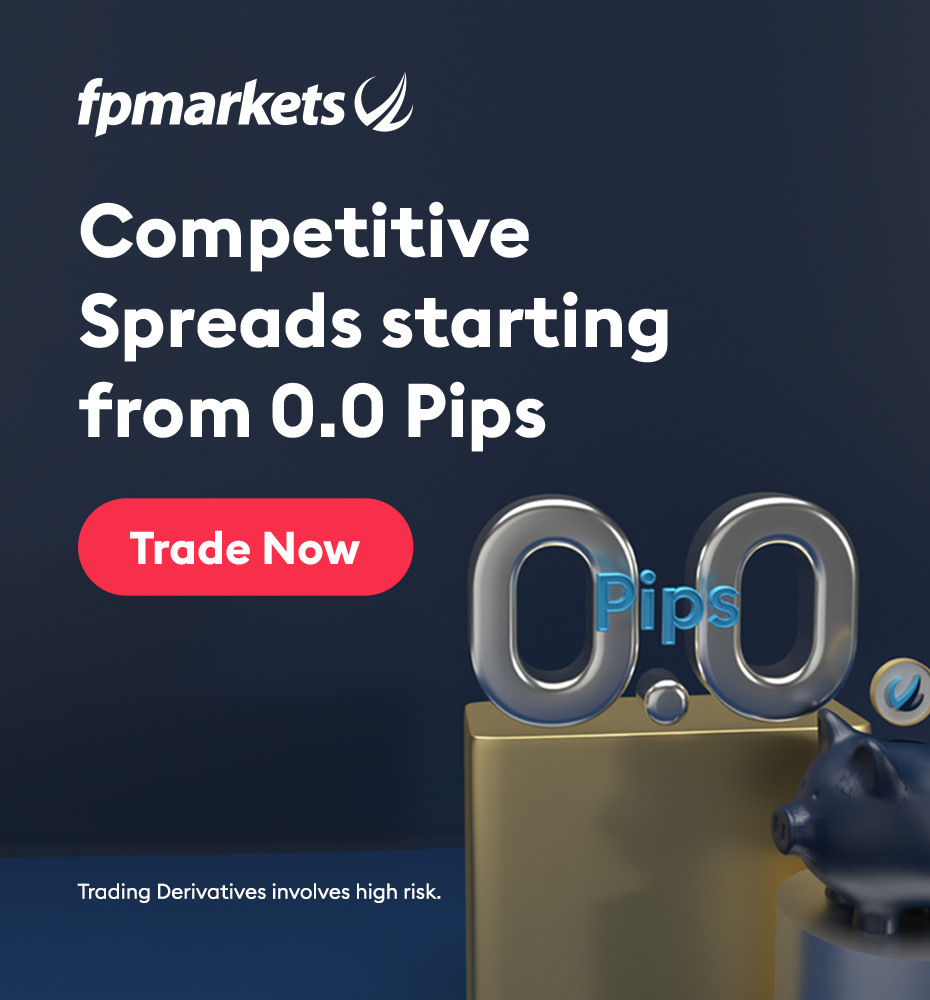22 July 2025
Install Windows 10 VPS VirtIO Drivers

Introduction
Improved efficiency as well as ease of apply Windows, it advised install VirtIO driver for purpose VPS. Current tutorial it enough become walk you are going together with the Windows install operation on your PC. VPS, with assistance VirtIO drivers with optimal performance possible.
Prerequisites
VPS Hosting:
Verify that hosting provider supports custom ISO installations by consulting their documentation or platform features such as Virtualizor or SolusVM.
Windows 10 ISO File:
Obtain the formal ISO standard directly Microsoft via downloading Windows 10 page.
Install the "tool right now" and use the utility to create an ISO image.
VNC Viewer:
Install a VNC client on your computer. Recommended options include:
- ◆ TightVNC
- ◆ RealVNC
- ◆ TigerVNC
VPS Minimum Requirements:
- ◈ CPU: Minimum of 2 cores
- ◈ RAM: 4 GB or more
- ◈ Storage: At least 30 GB of disk space
General Installation Procedure
- ◉ Generate an ISO Windows versions, what one do you need want (the Microsoft site has them all).
- ◉ Download the image and attach it to the server.
- ◉ Reboot the server and immediately connect via VNC. Important: connect swiftly to press any key when prompted, preventing the server from booting into existing platform instead belonging to the ISO image.
- ◉ Proceed accompanied by the standard installation OS. During install, you just need to download the disk driver, after installation, install any remaining drivers, configure connectivity system.
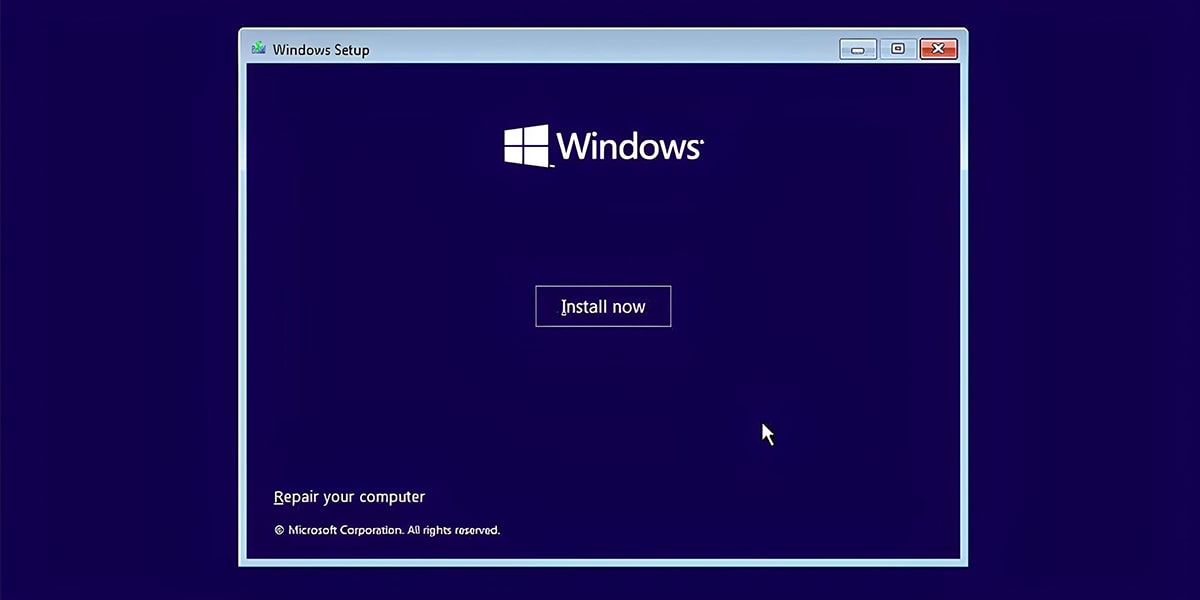
Windows 10 on VPS at the time of install
At disk selection stage, install necessary disk driver:
- ✦ In drive selection window, Load Driver.
- ✦ In the Load Driver, select OK.
- ✦ With list, choose Red Hat VirtIO SCSI pass-through controller (E:\i386\w10\vioscsi.inf) then proceed to the next step.
- ✦ Continue along with the standard installation procedure.
At network connection stage, choose I don’t have internet, furthe proceed alongside Continue alongside limited setup.
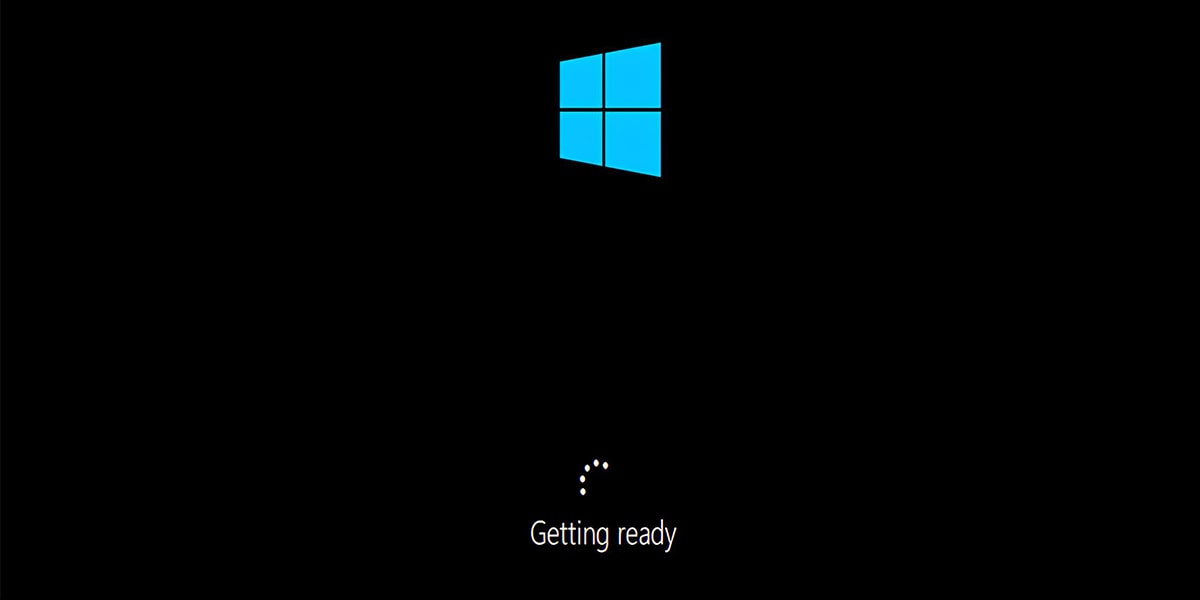
Following install Windows 10
Install unavailable drivers:
- ◉ Press Start a button with an inscription right mouse click, then choose Device Manager. Network adapter driver ought be installed as follows:
- ◉ Right-click Ethernet Controller, choose Update Driver.
- ◉ Select the PC Driver Search.
- ◉ Select attached disk further proceed to the next step.
- ◉ Repeat these procedures for the hardware components labeled Simple Communications PCI Controller or PCI Device.
Set up network:
- ◆ Select settings, followed by Network Internet, change adapter settings.
- ◆ Locate and press the right mouse button on network adaptation. Select properties.
- ◆ Clicking Internet Protocol Modification 4 (TCP/IPv4), click Properties.
- ◆ Choose Use following IP address, Use the following DNS server addresses and input details taken from the IP Address tab in your VPS section.
- ◆ Check your network connection
Windows 10 on VPS Frequent troubleshooting methods
- ➛ ISO Fails to Boot:
Ensure that the ISO is set as the primary boot device within the VPS control panel.
- ➛ VNC Connection Issues:
Confirm which the VNC port is accessible on the firewall.
✦ sudo ufw allow 5900/tcp
✦ sudo ufw reload
- ➛ Slow Installation Performance:
Make sure that the VPS you are choosing has sufficient RAM and CPU.

Conclude Windows 10 VPS:
So here you possess done good job along with install Windows 10 a VPS and put VirtIO drivers. This way help both fit and speed, making your Windows setup work easy and fast inside the virtual place.
FAQ:
◆ Can I Use a VPS as RDP?
Yes you can use RDP to link to your Windows 10. This setup makes it able to run Windows programs, run a database or operate programs that only function.
- ◆ How Do I Connect to Windows 10?
The procedures to remotely establish a connection to your Windows as follows:
- ✓ Stage 1: Admission to Remote Desktop Connection application. Select the Start directory and enter "Remote Desktop Connection" in the Search field.
- ✓ Stage 2: Input your VPS IP address.
- ✓ Stage 3: Connect to your VPS.
- ✓ Stage 4: Access. To get full access by logging in with admin account.
◆ Which Is Better: VPS or RDP?
If your goal is to host websites, a VPS is the preferable choice. If you want someone to a shared VPS with no admin rights, RDP is better. Combining VPS and RDP might be beneficial for smooth hosting services.
- ◆ Is VPS Secure?
Your VPS is vulnerable to Viruses, Malware, Spyware, Adware and other security threats. You can protect your server by turning on Security Essentials and Firewall to get your VPS under full-time protection.
- ◆ Where Can I Get a Windows ISO?
We do not distribute Installing Windows 10 files nor provide referrals to third-party distributors.
- ◆ How long will it take for my VPS to be delivered?
Virtually no time at all. Upon confirmation of your payment, your VPS is activated install. You will receive an automated email along with all the required details to connect toward your server.
- ◆ Which versions OS on VPS does ForexBox provide?
Support for Windows Server 2012 R2,2016,2019,2022.
👀 Similar articles:
- ➛ Best VPS for EA
- ➛ Linux Forex VPS
- ➛ Linux VPS Trading Platform
- ➛ Windows VPS
- ➛ How to install and configure a VPN on Windows 10 in 2025
- ➛ What is a Forex VPS?
- ➛ Simple 5 Minute Forex Scalping Strategies
- ➛ Is ping important for Forex trading?
- ➛ MT4 vs MT5: Trade on the Right Linux Platform, Select Wisely
- ➛ What are Expert Advisors (EAs)?
- ➛ Forex robots
- ➛ Windows VPS hosting in USA
- ➛ Windows hosting in Europe
- ➛ How can I add a new broker VPS hosting to my MT4?
- ➛ Personal VPN service based on a VPS hosting
- ➛ Managed Windows 10 VPS Hosting: Performance, Value, and Control
- ➛ Linux hosting for Binance
- ➛ Fast Windows 10 hosting for Forex Trading
- ➛ You can't do it on ForexBox
- ➛ Forex platform: hours and its specifics
- ➛ Profitable investment or how to earn your first million
- ➛ The greatest Forex currency trades
- ➛ What is a robot and how do I start to trade with one?
- ➛ Forex vs Crypto: Comprehensive Comparison
- ➛ How to make money with cryptocurrency?
- ➛ 5 tips to choose the best robot
- ➛ Install Virtual Linux hosting rental in Singapore
- ➛ Top 9 Most Popular Strategies
- ➛ Real or demo account
- ➛ Profitable cryptocurrencies to invest in
- ➛ Why do you need to keep trade statistics?
- ➛ What is a stop loss: meaning, types, usage
- ➛ What is the earnings period and what is its significance?
- ➛ January effect: potential impact on stocks
- ➛ Commodities vs stocks: 5 main differences and tips
- ➛ Understаnding Liquidity in Trаding: Comprehensive Guide
- ➛ Loss-making trades and why they should be analyzed
- ➛ Stocks and bonds: 5 main differences and investment tips
- ➛ Stock trading and investing: Key differences and methods